Running Jupyterlab
JupyterLab is an interactive development environment that combines code execution, documentation, and collaboration features to facilitate data analysis, prototyping, and software development workflows.
In this tutorial we're going to: - Create a security group with traffic rules - Create a new instance - Install NVIDIA drivers - Install miniconda3 - Install Jupyterlab
Creating a new security group for Jupyterlab.
We will create a new security group with traffic rules to allow traffic to our Jupyterlab instance.
Go to the security groups view of the network section Security groups.
- Press Create Security Group
- Name the security group "jupyter-hub" and add a fitting description
- Press Create Security Group
- Locate your newly created security group in the overview and press "Manage Rules".
- Press Add rule
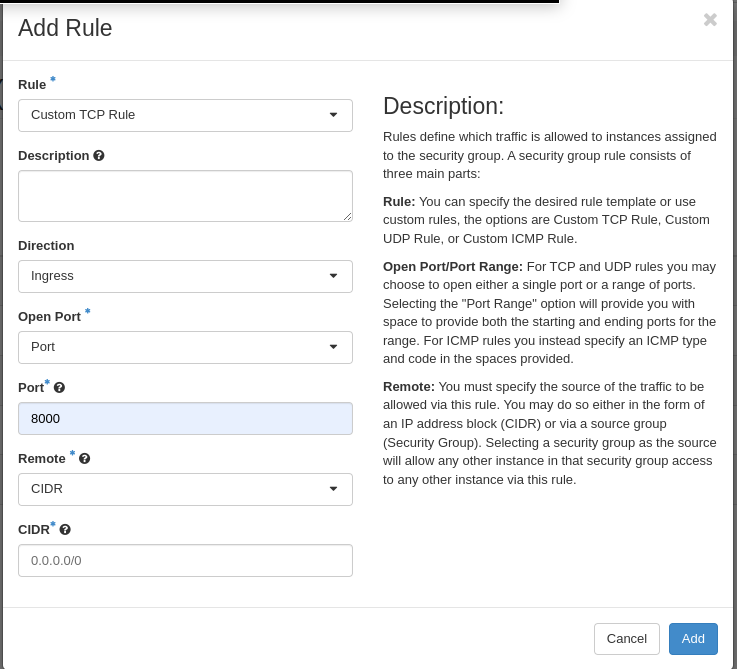
- Fill in the form according to the picture and click add.
Creating the instance
To create the new instance, go to the instance view of the dashboard.
- Press Launch instance
- In the Source tab select "Image" and the boot source
- Select the
Ubuntu-22.04image - Set the volume size to a minimum of 40GB and increase it according to the demands of your installation.
- As the flavor select any gpu flavor, starting with
eg1. - Select a network, to give the instance a public IP address use the
externalnetwork - Select a key pair, this key pair will be used to
SSHinto the machine - Add the jupyter-hub security group
- Press "Launch Instance"
- Wait until instance reaches running status.
Connect to your instance
Open your terminal and enter the following:
ssh [ubuntu]@[Instance Public IP Address]
Once you've connected to your instance you can proceed to update it:
sudo apt update &&
sudo apt -y upgrade &&
sudo apt -y dist-upgrade &&
sudo apt -y autoremove &&
sudo apt -y autoclean
Install NVIDIA drivers
You can find the latest version of NVIDIA drivers here: https://packages.ubuntu.com/search?suite=default§ion=all&arch=any&keywords=nvidia-driver-&searchon=names
Install the latest driver
sudo apt install nvidia-driver-535-server
After successfully installing the NVIDIA driver reboot your instance
sudo reboot
Connect to your instance again after reboot.
Check that the drivers are correctly installed and active:
nvidia-smi
Install Miniconda3
curl -O https://repo.anaconda.com/miniconda/Miniconda3-latest-Linux-x86_64.sh
sh Miniconda3-latest-Linux-x86_64.sh
Press enter to start the installation off Miniconda. Read the terms and accept them by typing "yes"
After installation reload your shell
source .bashrc
Create a new conda environment and activate.
conda create -n pytorch-env
conda activate pytorch-env
Install conda packages:
conda install pytorch torchvision torchaudio pytorch-cuda=11.7 -c pytorch -c nvidia
conda install -c conda-forge jupyterlab
You can now start your JupyterHub server by running:
jupyter lab --ip [Instance Public IP] --port 8000
In the console logs you can find the startup url of Jupyterlab. This also contains the authorisation token.