Creating a new volume
In this tutorial we will create a bootable Volume, using an image as the source
Navigate to Project > Volumes
Click Create Volume on the right
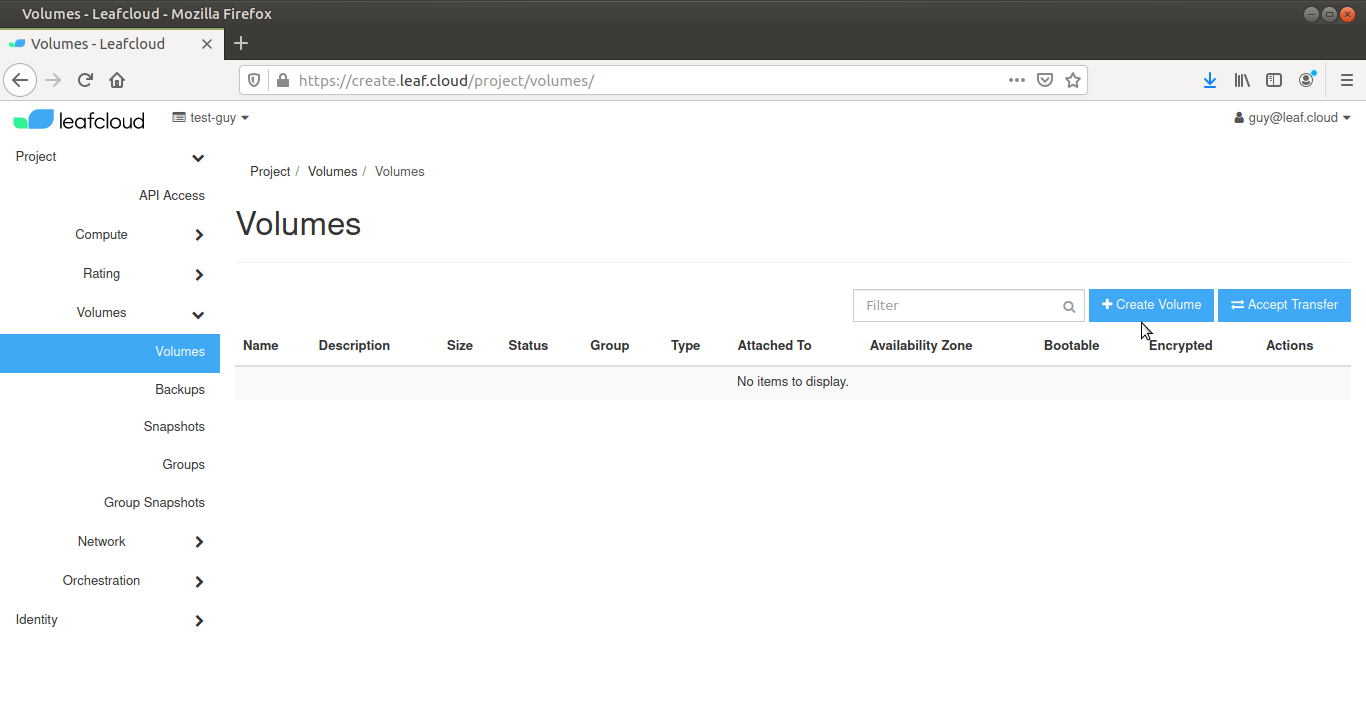
Give your new volume a name (i.e. volumetest1) and add a description
Select the Volume Source from the dropdown menu, depending on the type of volume you wish to make
Select the size of the volume, for our bootable volume example, set *Size (GiB) to 10, which is the minimum required for a Linux bootable volume
Set the Availability Zone and Group that the volume belongs to (in the case of our example, make sure Group is set to No group)
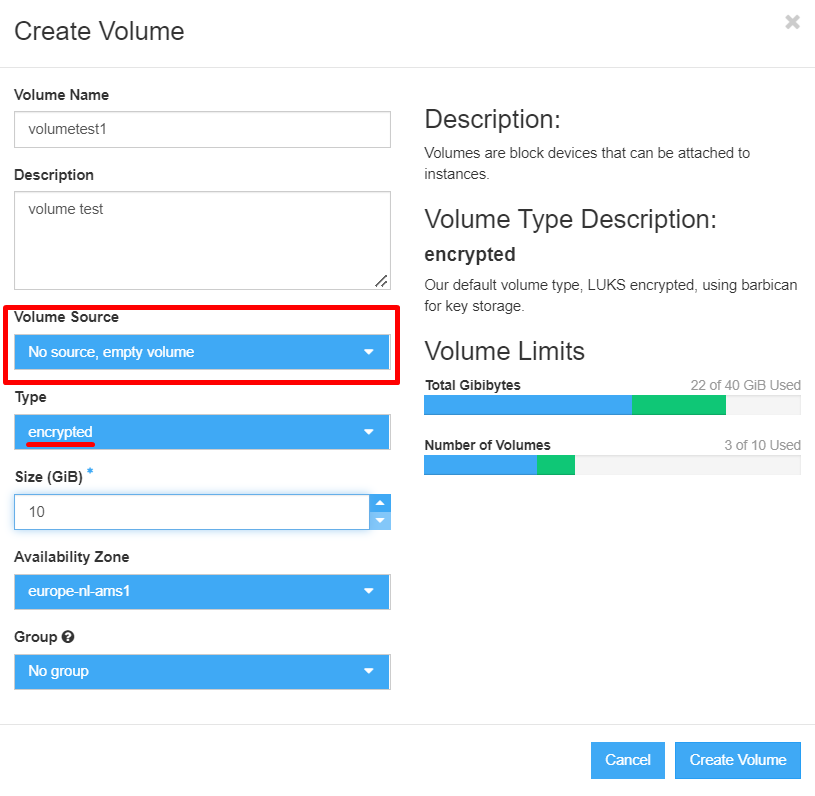
Click Create Volume
You have now created a new volume