Ingress with NGINX and Letsencrypt
In this tutorial you'll learn how to add an NGINX based ingress controller with Letsencrypt signing support on your Leafcloud Kubernetes cluster.
Prerequisites
- Kubernetes cluster
- Helm
- A domain that you own, with access to it's DNS record config for creating subdomains.
Installing ingress-nginx
For the ingress controller we'll use the ingress-nginx helm chart
helm repo add ingress-nginx https://kubernetes.github.io/ingress-nginx
helm repo update
helm -n ingress-nginx install ingress-nginx ingress-nginx/ingress-nginx --create-namespace
Installing certmanager
For singing we'll use the cert-manager helm chart.
helm repo add jetstack https://charts.jetstack.io
helm repo update
helm install \
cert-manager jetstack/cert-manager \
--namespace cert-manager \
--create-namespace \
--version v1.11.0 \
--set installCRDs=true
Creating the ClusterIssuer
For issueing TLS certificates using Letsencrypt, we'll create a ClusterIssuer.
Create a file named cluster-issuer.yml with the following contents:
apiVersion: cert-manager.io/v1
kind: ClusterIssuer
metadata:
name: letsencrypt-prod
spec:
acme:
# You must replace this email address with your own.
# Let's Encrypt will use this to contact you about expiring
# certificates, and issues related to your account.
email: myemail@somedomainthatactuallyexisst.com
server: https://acme-v02.api.letsencrypt.org/directory
privateKeySecretRef:
# Secret resource that will be used to store the account's private key.
name: letsencrypt-account-key
# Add a single challenge solver, HTTP01 using nginx
solvers:
- http01:
ingress:
class: nginx
To apply this configuration and create the ClusterIssuer in your Kubernetes cluster, you'll need to run the following command:
kubectl apply -f cluster-issues.yml
Testing the ClusterIssuer
To test if the whole ingress+tls stack is working, we're going to deploy jupyter-hub to our cluster.
Creating the DNS record
First thing's first. We're going to have to add a DNS record poingting to our NGINX ingress loadbalancer's public ip addrres.
To find the correct ip address you're going to use the Leafcloud web interface. Go to: https://create.leaf.cloud/project/load_balancer
Look for an item that looks similar to:
kube_service_59efc501-b06b-4f9b-84f8-a74cea32c5cd_ingress-nginx_ingress-nginx-controller
Do NOT confuse with one named similar to the following:
kube_service_kubernetes_kube-system_ingress-nginx-controller
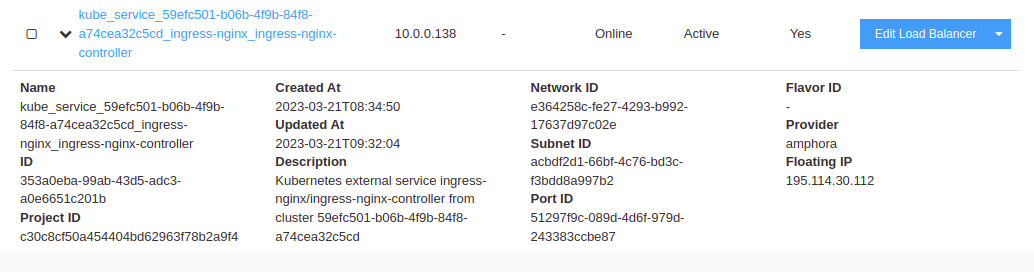
Press the down-arrow to the left of the item, copy the Floating IP and configure your DNS A record in your DNS config, for example:
jupyterhubdemo:
- type: A
value: 195.114.30.112
Apply the config and jupyterhubdemo.mydomain.eu should be reachable and showing a 404 page.
Installing jupyter hub
Create a file called jupyter-hub-config.yml with the following contents, replacing the domain with the one you've just configured:
ingress:
enabled: true
annotations:
kubernetes.io/ingress.class: nginx
cert-manager.io/cluster-issuer: letsencrypt-prod
acme.cert-manager.io/http01-ingress-class: nginx
kubernetes.io/tls-acme: 'true'
hosts:
- jupyterhubdemo.mydomain.eu
tls:
- secretName: jupyterhubdemo-tls
hosts:
- jupyterhubdemo.mydomain.eu
Run the helm chart:
helm repo add jupyterhub https://jupyterhub.github.io/helm-chart/
helm repo update
helm install jupyter-hub jupyterhub/jupyterhub --namespace jupyter-hub -f jupyter-hub-config.yml --create-namespace